Outils uniques
adaptés à vos besoins

Visualiser et croiser les données de vos différents projets de Suivis ou d’Audits

Suivez la visibilité de votre site et de vos concurrents sur les moteurs de recherche


Obtenez des données de votre compte
Apprenez à utiliser facilement la plateforme Myposeo
Mise en avant des nouveaux outils, actualités SEO
Découvrez quelles marques et agences nous font confiance
Besoin d’une réponse commerciale rapide ou d’obtenir une présentation ?
Faites progresser votre visibilité dans les moteurs de recherche grâce à l’analyse simplifiée et accélérée de vos données SEO et Analytics. Partagez, exportez, optimisez.
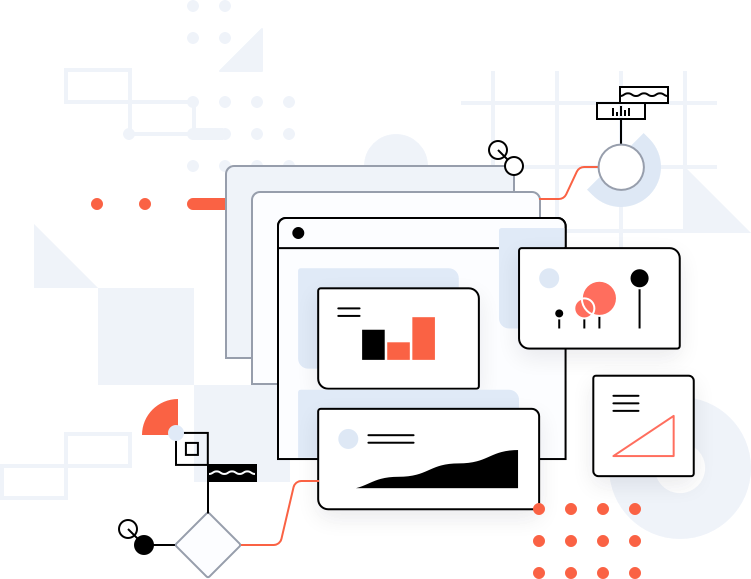
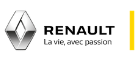



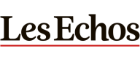

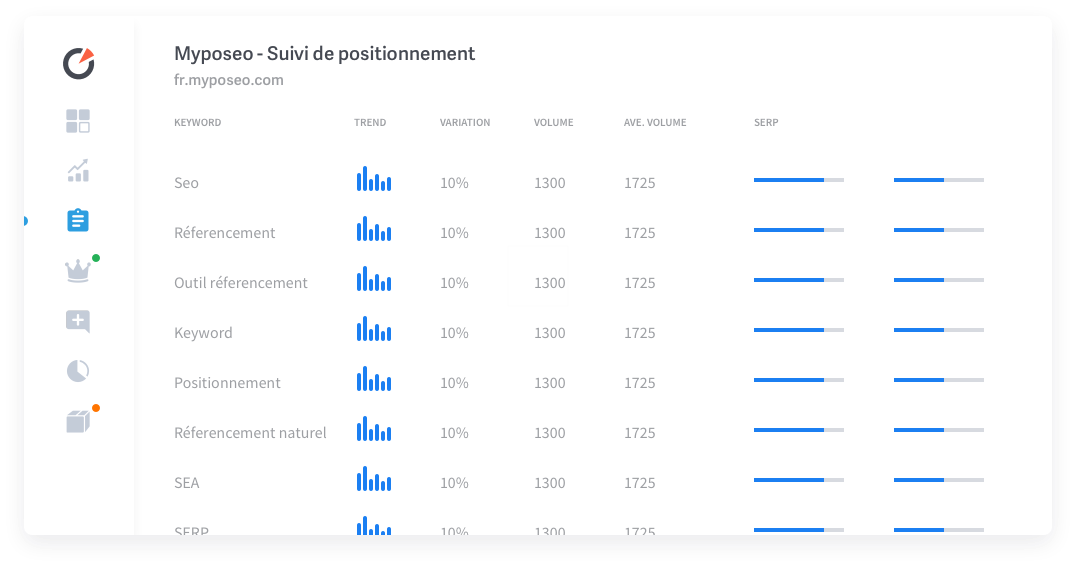
Vous accompagner pour comprendre les données des moteurs de recherche afin d’améliorer votre visibilité SEO.
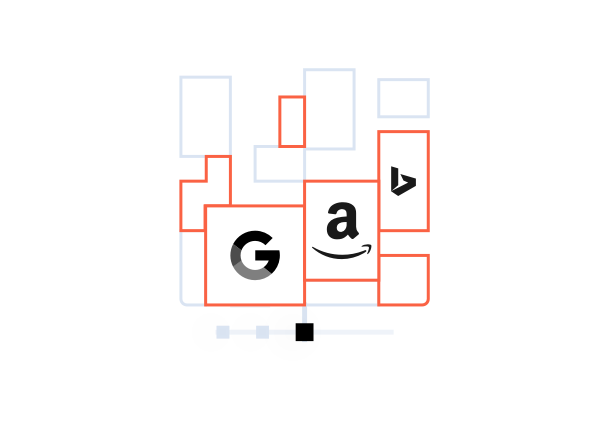
Myposeo collecte plus de 600 indicateurs pour vos campagnes SEO et Ads. Nous regroupons dans Myposeo les indicateurs de performance et de visibilité des sites web, et assurons la sauvegarde de votre historique de présence en référencement dans les moteurs de recherche.
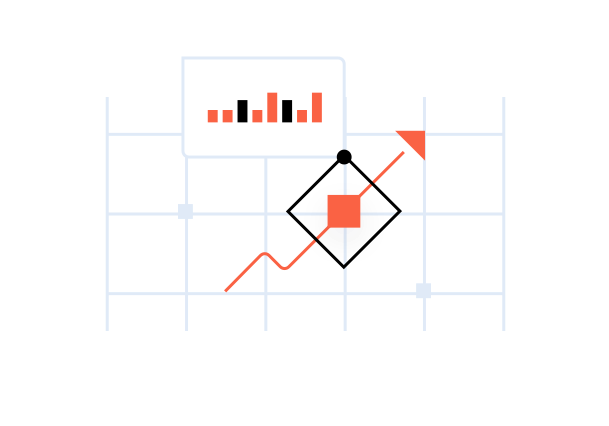
Surveillez et gérez vos campagnes SEO et SEA, ainsi que le positionnement de vos mots-clés grâce à nos systèmes de suivi quotidien. Accédez à une synthèse de vos campagnes pour en évaluer l'efficacité.
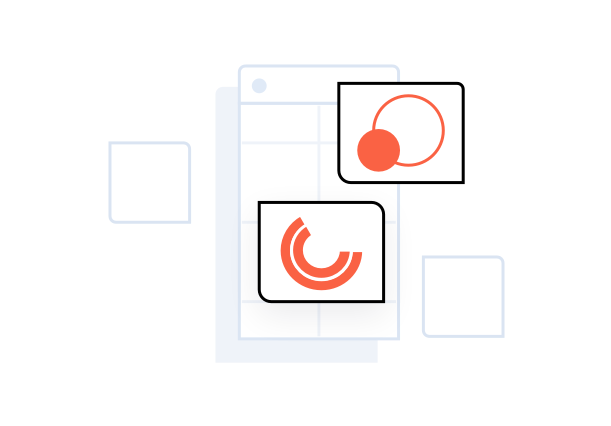
Nos rapports SEO intelligents s’adaptent à tous formats (PDF, CSV, json, email) et à tous les interlocuteurs de l’entreprise : du Responsable SEO Technique au Directeur Marketing et Communication.
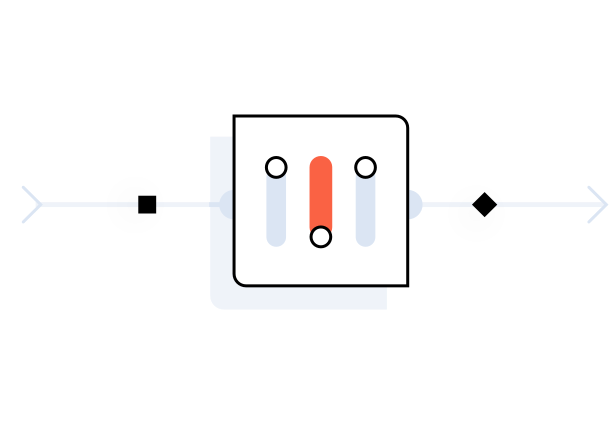
Grâce à l'automatisation de la collecte de données, du rendu et du partage de vos rapports, vous consacrerez votre temps à optimiser vos campagnes de référencement naturel.
Vous accompagner pour centraliser, calculer et comprendre les données des moteurs de recherche
afin d’améliorer votre visibilité et vos performances SEO
Nos rapports SEO intelligents s’adaptent à tous formats (PDF, CSV, email) et à tous les utilisateurs de l’entreprise avec une interface en marque blanche.
Nos rapports peuvent importer plusieurs sources de données externes, y compris Google Analytics, Search Console, Majestic, SEMrush ou toute API (json) et nous disposons d’un connecteur unique pour exporter dans Google Data Studio.
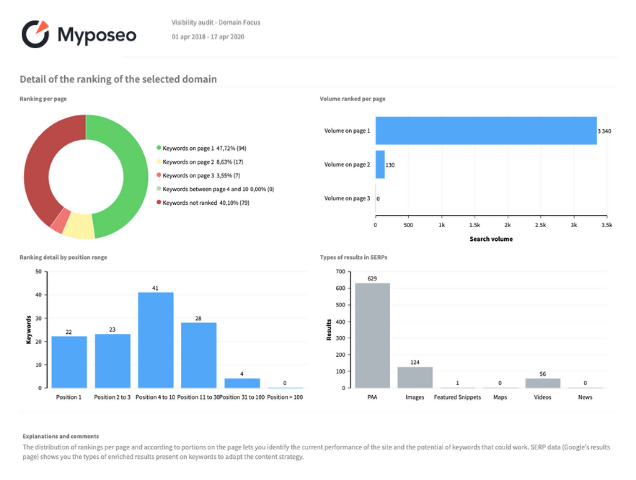
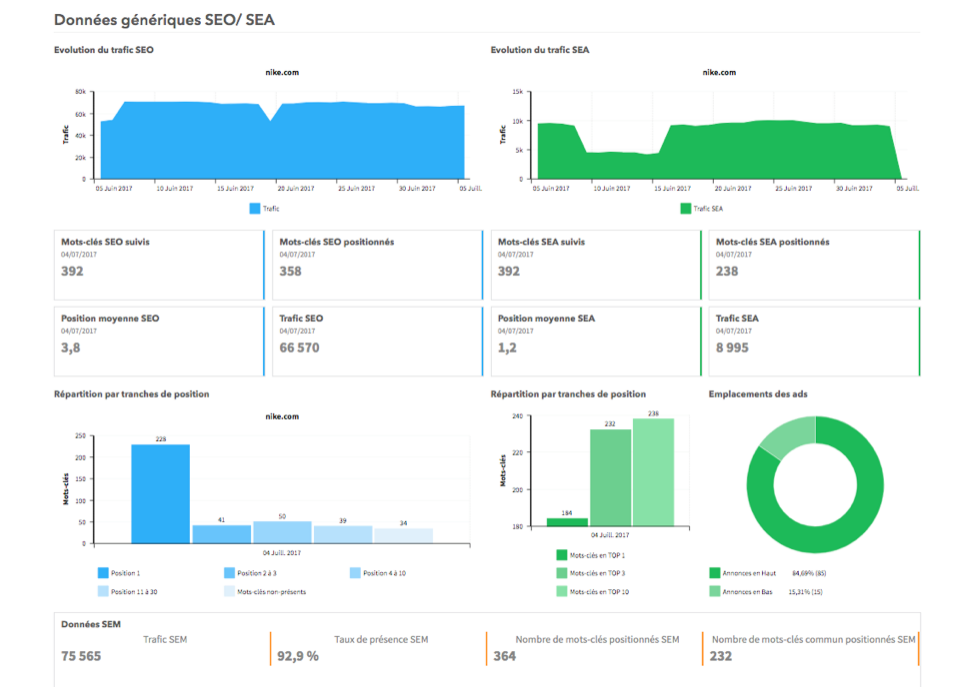
Le SEO et le SEA ont souvent été considérés comme « ennemis », alors qu’ils sont en fait complémentaires. Myposeo vous aide à augmenter vos performances et maximiser votre ROI en croisant les données collectées sur ces deux leviers. Surveillez vos concurrents, trouvez les meilleures opportunités et augmentez votre trafic grâce à une véritable stratégie croisée.
Suivez et surveillez tous les résultats de Google Shopping et des SERP d’Amazon. Collectez des informations puissantes sur la visibilité de vos campagnes dans les résultats payants et organiques tout en ayant une vue d’ensemble du paysage concurrentiel. Complétez ainsi votre stratégie SEO Google pour votre site e-commerce et vos produits.
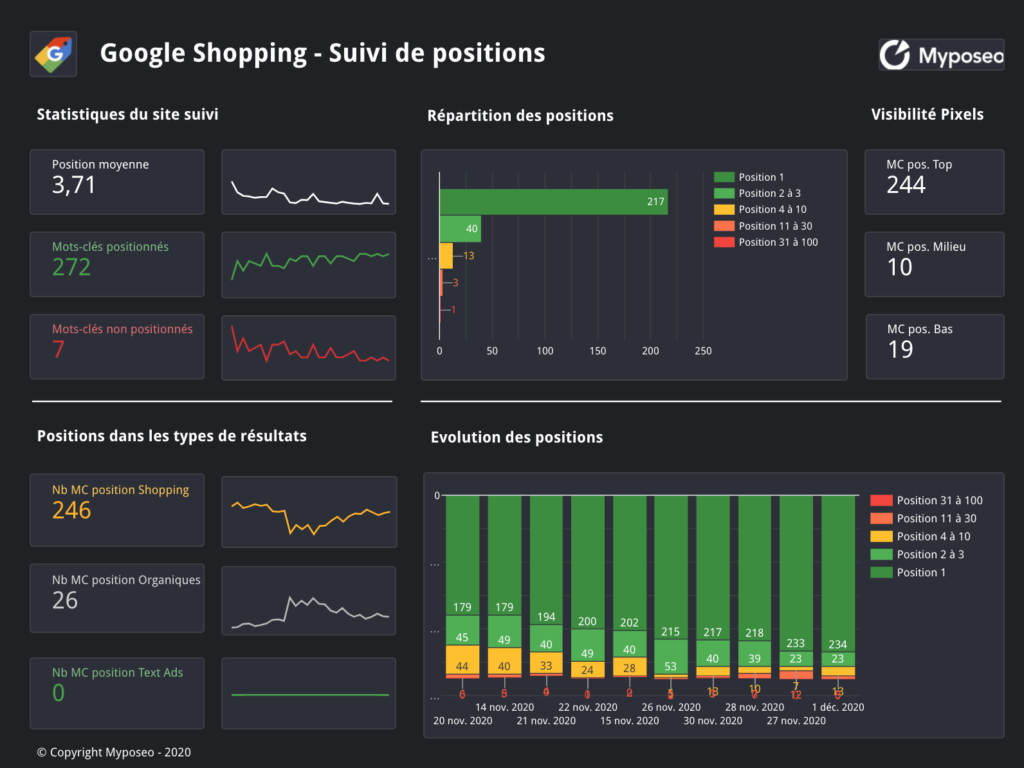
Découvrez ce qui rend Myposeo unique pour le SEO
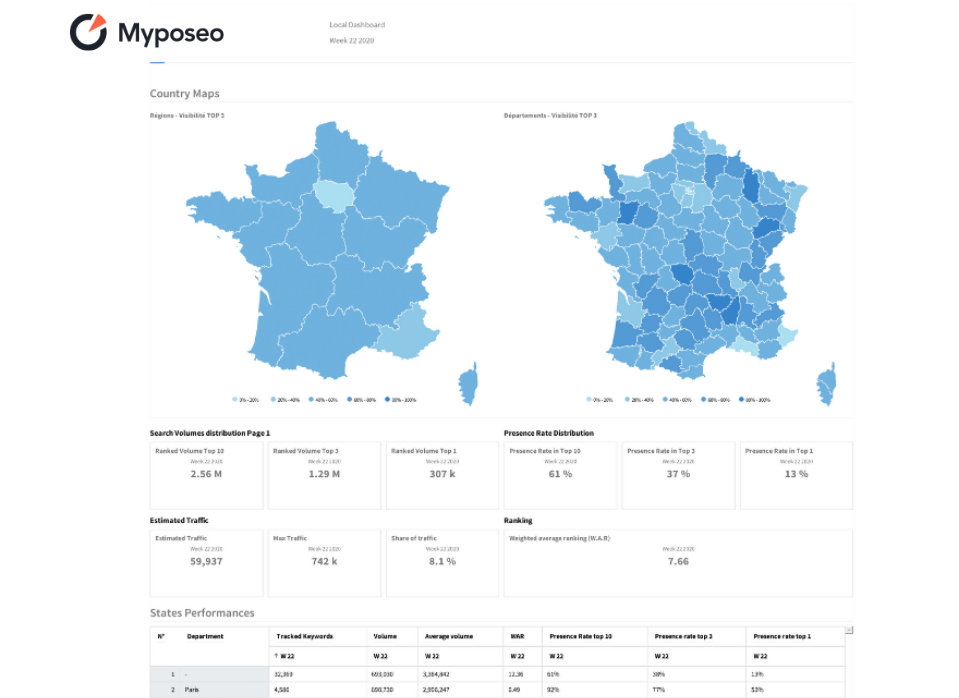
Suivez et analysez les positions de vos mots clés sur les lieux où les requêtes sont identifiées. Associez vos mots clés aux moteurs et aux villes de votre choix et obtenez des positions locales et nationales dans les différents types de résultats (texte, pack local, Maps, Google Adresses).
Associez vos données externes à Google My Business et croisez vos données de classement et d’audience dans des rapports.
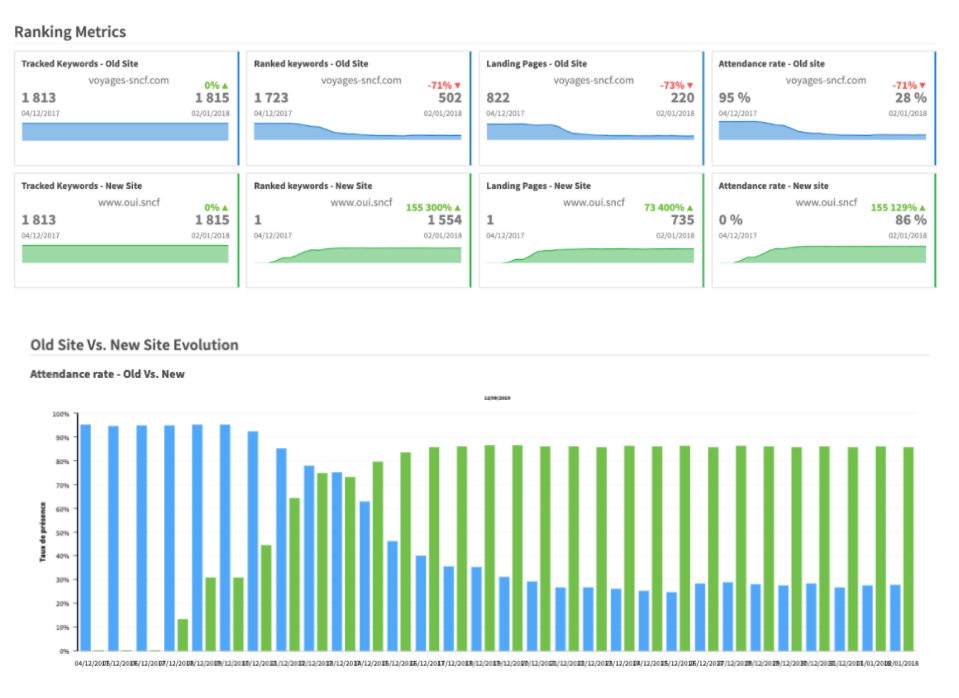
Assurez-vous que votre visibilité en ligne et vos performances SEO ne sont pas compromises et que votre classement n’a pas chuté lors de la migration ou de la refonte de votre site web.
Assurez-vous de recevoir une mise à jour quotidienne sur ce qui compte le plus : votre trafic organique et vos positions SEO.

Effectuez un suivi heure par heure des résultats du carrousel Google Actualités pour vous assurer que votre site est toujours en tête de ces blocs.
Recevez des rapports de visibilité par email ou via API pour activer vos équipes de rédacteurs en temps réel.
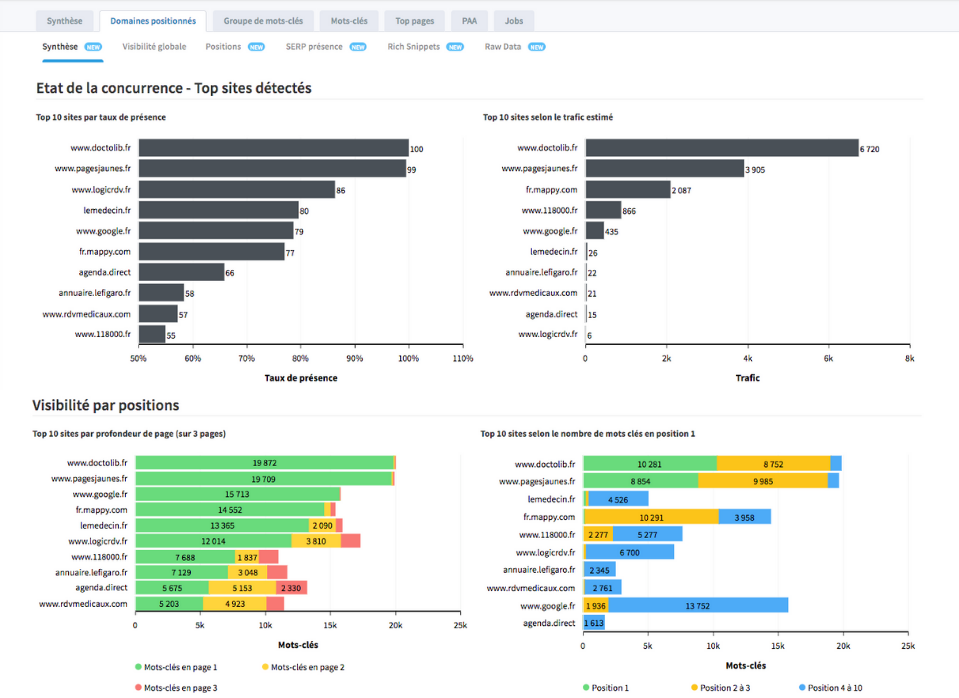
Suivez la visibilité de vos concurrents dans les moteurs de recherche sur les résultats SEO et SEA. Suivez leur taux de présence, part de voix, estimation de trafic et leur croissance par catégories.
Améliorez vos propres campagnes et contenus et restez au top de la SERP.
Importez toutes vos données SEO de Myposeo dans l’outil Google Data Studio et créez des tableaux de bord puissants et complets avec tous nos indicateurs, à partir de votre compte personnel.
Ne perdez plus vos données Search Console et Analytics et optimisez votre visualisation de données.
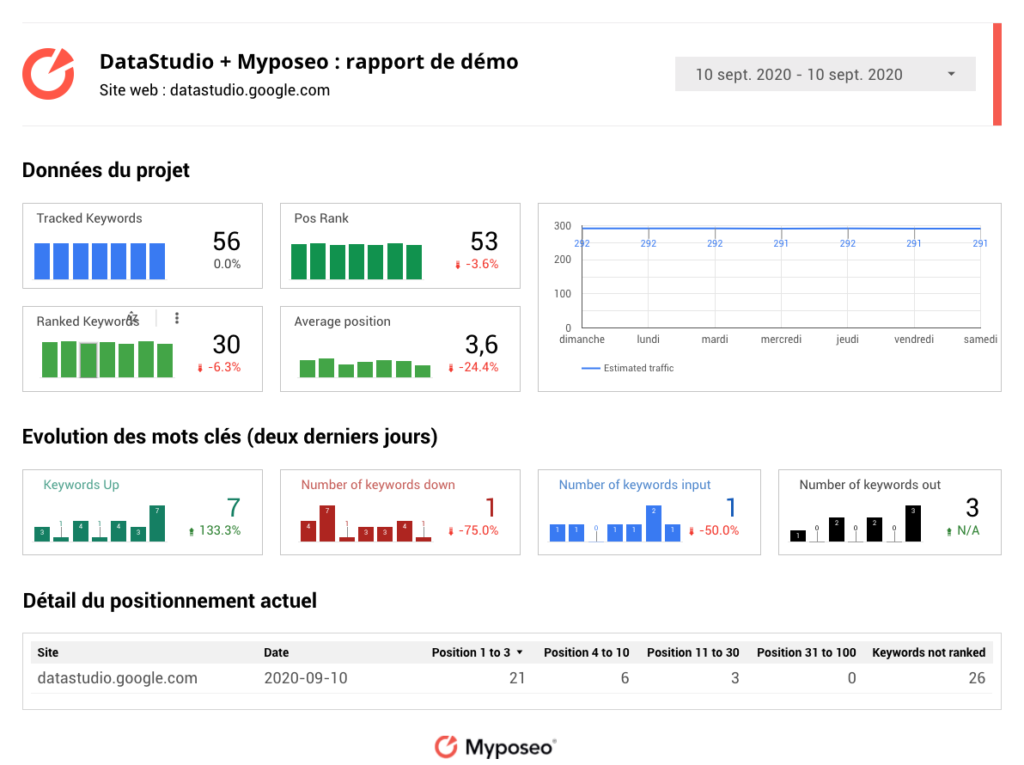
Des fonctionnalités pour répondre aux différents besoins du marché SEO


Créez et personnalisez vos rapports pour visualiser les performances de vos campagnes SEO et SEA. Choisissez parmi plus de 150 KPIs.

Un outil complet qui suggère et catégorise automatiquement des mots-clés pour créer du contenu optimisé.
Avec 10 ans d’expérience au sein de la communauté SEO, notre outil fait figure d’avant-gardiste et s’améliore régulièrement pour vous proposer des fonctionnalités au plus prêt de vos besoins.
Possibilité de scraper tous moteurs de recherche et de fournir des données brutes.
Collaborez à la création de vos propres indicateurs de performances.
Position pixel et + 40 types de résultats de la page de résultats Google.
Intégrer et extraction de données de / vers différents services (API).
Importez vos anciennes données historiques pour assurer la continuité.

et utilisent nos outils SEO quotidiennement

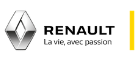





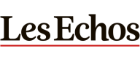








Accédez à tous les outils pour analyser et suivre votre référencement. L’inscription ne prend qu’1 minute !
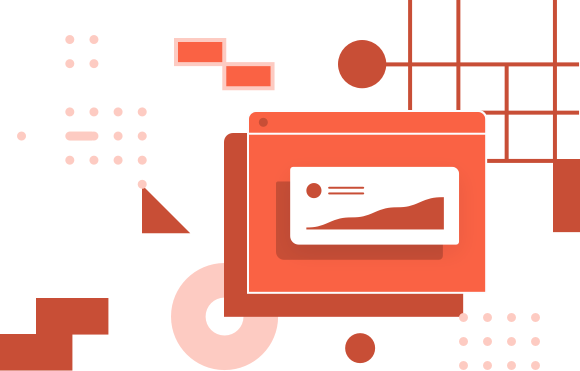
Les cookies sont absolument nécessaires pour le bon fonctionnement du site web. Cette catégorie ne comprend que les cookies qui assurent les fonctionnalités de base et les fonctions de sécurité du site web. Ces cookies ne stockent aucune information personnelle.
Les cookies qui ne sont pas particulièrement nécessaires au fonctionnement du site web et qui sont utilisés spécifiquement pour collecter des données personnelles de l'utilisateur par le biais d'analyses, de publicités ou d'autres contenus intégrés sont appelés cookies non nécessaires. Il est obligatoire d'obtenir le consentement de l'utilisateur avant de placer ces cookies sur votre site web.